The iPhone is increasingly popular due to its excellent performance and user experience. The convenience and efficiency of the Windows system also make it the preferred choice for the majority of computer users worldwide. For individuals who value their mobile data, backing up data is crucial.
When iPhone users need to back up large amounts of high-resolution photos and videos, using a wired connection on Windows is more convenient and easier to operate compared to wireless backup methods like iCloud.
Handy & professional software to back up iPhone on Windows PC
When you need to back up iPhone data on Windows PC, the safe & powerful iPhone backup software – FoneTool will be your best choice to make it.
- Flexible backup method: You can use FoneTool to fully back up all iPhone data or selectively back up photos, videos, music, contacts and messages as you like.
- Safe and stable connection: FoneTool only relies on a USB connection, so all your data will be kept in a totally safe environment and you will encounter almost no transmission failures in all process.
- Fast backup speed: FoneTool’s backup speed far exceeds that of most competitors in the industry. So it will save lots of time for you.
- Wide compatibility: Various iPhone, iPad, iPod Touch models, iOS versions and Windows systems are supported, even the most latest ones.
- No data loss: All data on your source device will not be overwritten and all moved files will be kept in original quality.
- Various data can be supported: Different data on your iPhone can be recognized by FoneTool easily, including mp3, m4a, m4b, m4p, m4r, aif, aiff, flac, wav, aac, jpg, jpeg, png, bmp, gif, tif, tiff, heic, raw, mp4, mov, m4v, csv, vcf, etc.
How to back up iPhone on Windows with FoneTool
Now you can follow the guidance below to get how to efficiently back up all or part of your iPhone data on the Windows PC.
l Part 1. Fully back up all iPhone data
Step 1. Get FoneTool on your computer. Then launch the software and connect your iPhone to the PC via a USB cable. You may need to tap Trust on your iPhone to let the computer access your data.
Step 2. Go to Phone Backup from the main interface > Choose Full Backup and tap on Get Started.
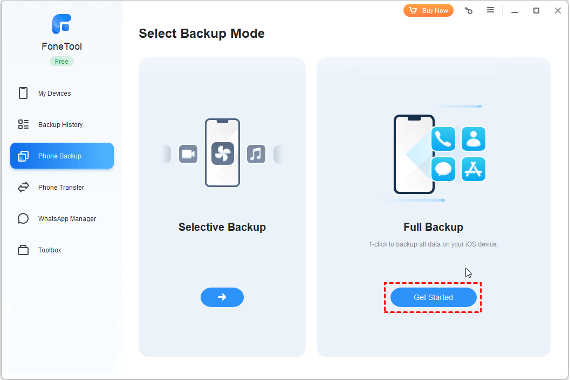
Step 3. According to your needs, you can check Enable Backup Encryption option to protect your private data such as Fitness records, Health and Keychain on iPhone > Tap on Backup Storage Path to change the backup storage location > Click Start Backup to begin the task.
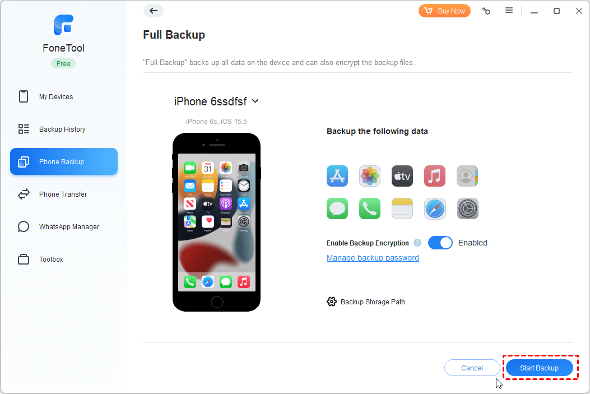
l Part 2. Selectively back up photos/videos/music/contacts/messages
Except for the full backup feature, you can also use the selective backup way to flexibly back up your iPhone data.
Step 1. Run FoneTool. Go to Phone Backup > Select Selective Backup. Click Get Started.
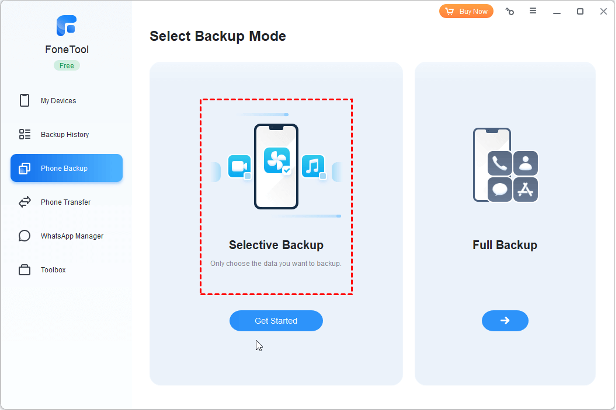
Step 2. Check each option you need to back up. You can click them to choose your targeted items. Click Backup Storage Path to specify a location to save the backup files on your computer. Click the Start Backup option to begin.
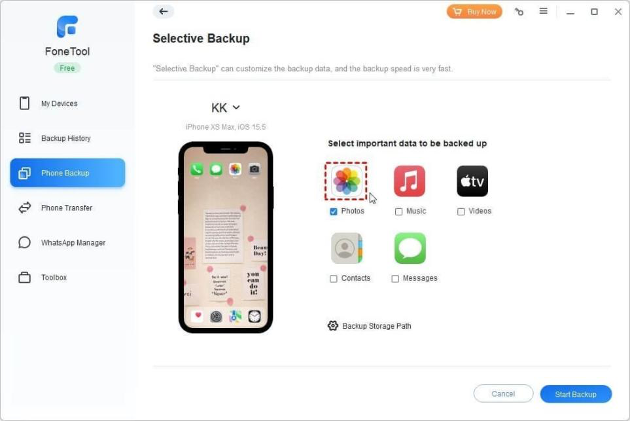
Wait for the backup process to get completed. When you need to restore, you can connect your iPhone to the computer, and go to My Backups to make it efficiently.
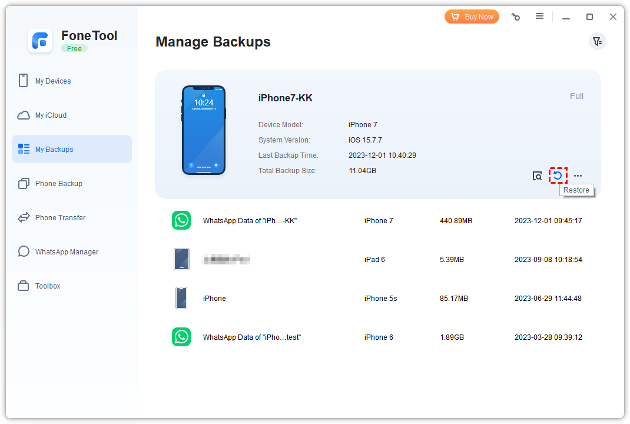
Notes:
- With this way, you can easily import photos from iPhone to Windows 11.
- Restoring the selective backup will not overwrite the current data in your target device. Restoring the full iPhone backup will clear the original contents on your iPhone.
Conclusion
Now you can know how to easily back up your iPhone data on the Windows PC. The professional FoneTool will help you easily create a full or selective backup of your iPhone.
With its powerful feature, you can also transfer data from iPhone to PC, PC to iPhone or iPhone to iPhone, even if the two iPhones are logging in with different Apple IDs.
Now it has been used by over 3,000,000 users for backing up, transferring iPhone data or managing iCloud data. So you can use this software with confidence.

James is a great tech-geek and loves to write about different upcoming tech at TechyZip. From Android to Windows, James loves to share his experienced knowledge about everything here.

Leave a Reply